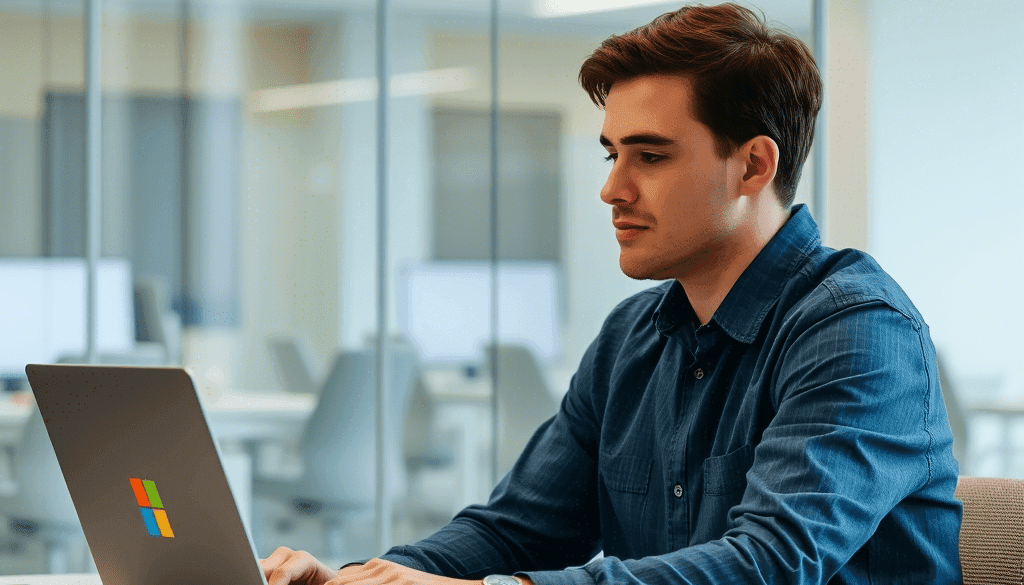How to Delete Microsoft Account Permanently: Step-by-Step Guide
How to Delete Your Microsoft Account Permanently: A Step-by-Step Guide
Microsoft can be considered a great gateway to surf the amazing world of the internet but there are times when you want an off from the services. The reason varies from person to person. It’s a great way to get relief from online stress, digital strain, or just a simple off from the services. If you no longer need your Microsoft account and want to delete it permanently, you’ve come to the right place. When you delete your microsof account you lose access to many of the services like Outlook, OneDrive, Skype, and Xbox Live. In this guide, we’ll make you aware of the process of closing your or more accurately deleting your Microsoft account safely and effectively.

Things to Consider Before Deleting Your Microsoft Account
Before deleting your Microsoft account is extremely crucial to keep the following things in mind:
1. Backup Your Data
Before deleting your Microsoft account make sure that you download important emails, OneDrive files, and any other data associated with your Microsoft account. This is very important because once the account is deleted, you won’t be able to retrieve your files. This action cannot be undone, once deleted means permanently deleted.
2. Cancel Active Subscriptions
If we talk about subscription, then if u have any access or active subscription to them like Microsoft 365, Xbox Game Pass, or other paid services, make sure to cancel the subscription. If this is not done, even if your account is deleted, you may still be charged.
3. Unlink Your Devices
Now again, If your Microsoft account is connected to your Windows PC, Xbox console, or any other device, remove it before deletion. This action will help you not face the problems of any sign-in later.
4. Update Linked Accounts
If you have any third-party services linked with your Microsoft account that use the sign-in feature, first and foremost, update your login credentials in that third-party service. Changing your login credentials will help you enjoy the service even after your initial linked account is deleted. If not done you may lose access to the third-party services.
5. Use Any Remaining Balance
One of the main concerns of the user is that if you have any Microsoft Store credit or unused subscriptions, how they might tackle it. The best way is to use and spend them before closing your account. Any remaining balance will be lost before your account gets deleted.
Step-by-Step Guide to Delete Your Microsoft Account
Step 1: Sign in to Your Microsoft Account
After completing the above-mentioned steps that is very important before proceeding. Go to the Microsoft Account Closure Page and log in with the credentials of the account you want to delete.
Step 2: Verify Your Identity
When it comes to security Microsoft is always working to enhance data privacy and user experience. Preceding ahead due to security purposes Microsoft may ask you to verify your identity using a security code sent to your registered email or phone number. Complete this verification step to proceed.
Step 3: Review Important Information
Before your account is deleted Microsoft will review and show all consequences of deleting your account including
- You will lose access to the services of Outlook, OneDrive, and Xbox Live.
- Any ongoing subscription will be canceled after deletion.
- All of your emails, and files stored and stored data like photos, and videos will be deleted.
- All your linked devices to your Microsoft account will be removed.
Step 4: Confirm Account Closure
Proceeding to the final step read through all the warnings that will be shown by Microsoft and check the acknowledgment boxes.
Now Microsoft will ask you the reason for account deletion. Simply select the reason
Now Click Mark account for closure to proceed.

Step 5: 30 or 60-Day Waiting Period
Microsoft is extremely good at providing quality services to the users. Keeping this thing in mind it analyses that the user’s data must be kept safe so after initiating account deletion, Microsoft enforces a 30-day or 60-day waiting period before permanently deleting the account. During this time you can still recover your account if you change your mind. During this period your emails, files, and data remain accessible. Now if no action is done within this period Microsoft PERMANENTLY DELETS THE ACCOUNT.
How to Recover Your Microsoft Account Before It’s Deleted
Now there are times were we make mistakes some knowingly or some unknowingly. Within this period if you change your mind and want to restore your account within the waiting period, follow these steps:
- First, visit the Microsoft Sign-in Page.
- Microsoft will ask you to enter your login credentials.
- Follow the recovery instructions to reactivate your account.
- Your account and all associated data will be restored.
What Happens After Deleting Your Microsoft Account?
Once your Microsoft account is permanently deleted you will now You will lose access to all Microsoft services linked to the account, including Outlook, OneDrive, Skype, and Xbox Live.
All the stored data including emails, files, and settings, will be erased.
Your Microsoft Store balance and unused subscriptions will be forfeited.
If you use this account for third-party logins, you may lose access to those services..
Alternative to Deleting Your Microsoft Account
There are times when you are confused and not sure about permanently deleting your account, consider these alternatives:
So when you aren’t sure about permanent deletion simply remove the account from your devices instead of full deletion .
You can also Disable Microsoft services you no longer use.
The situation gets easy when you Set up an auto-forwarding email to redirect important messages to another account.

Final Thoughts
Deleting your Microsoft account is a significant step, so it’s important to prepare properly. Be sure to back up your data, cancel subscriptions, and unlink devices before proceeding. If you’re certain about closing your account, follow the steps above to ensure a smooth and secure deletion process.
For more tech guides and troubleshooting tips, stay tuned to our blog!
Frequently Asked Questions (FAQs)
- Can I delete my Microsoft account immediately? No, You cannot delete the account immediately For safety Microsoft applies a 30-day or 60-day waiting period before the account is permanently deleted.
- What happens to my Outlook emails after deleting my Microsoft account?
When you permanently delete your Microsoft account, your Outlook emails, contacts, and files will be permanently erased after the waiting period.
- Will deleting my Microsoft account remove Windows from my PC?
No, your PC will still function, but certain features like syncing and personalized settings will be lost.
- Can I use the same email to create a new Microsoft account after deletion? Yes,you can but all previous data and settings associated with the deleted account will be lost.
- How do I contact Microsoft support for help? You can visit Microsoft Support for further assistance.